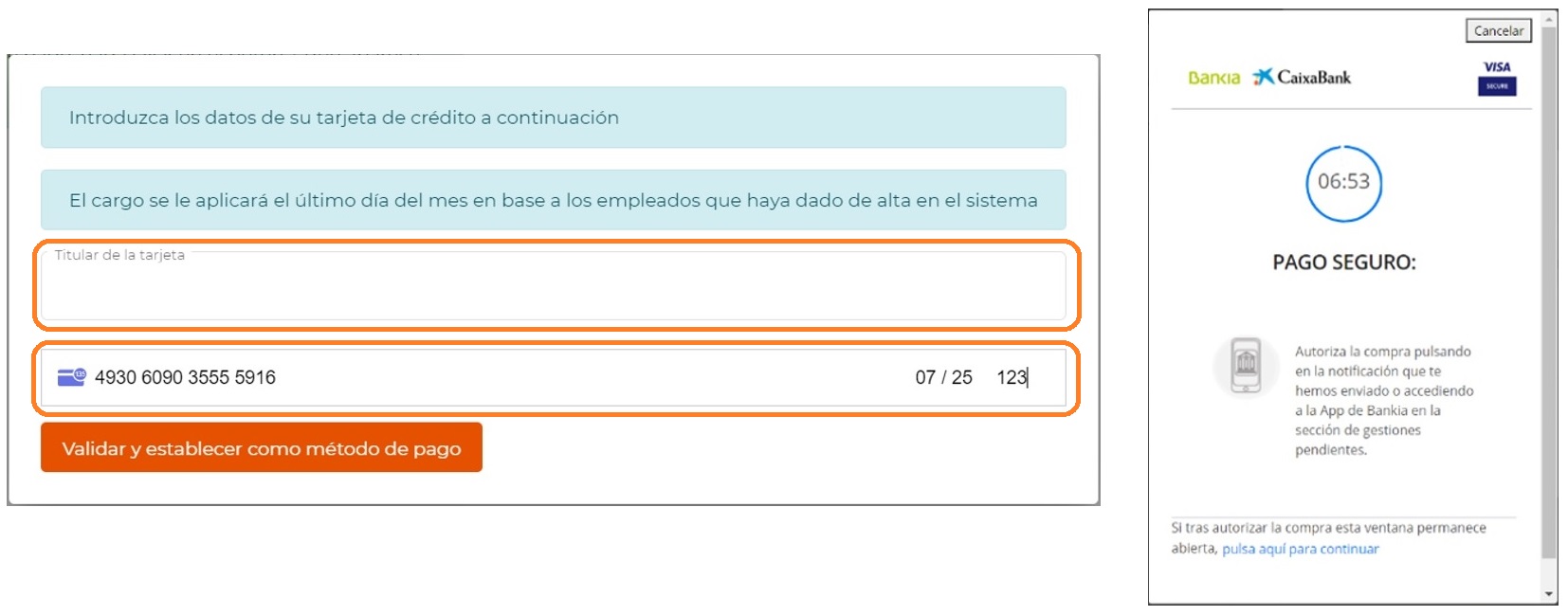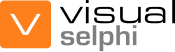![]() Step 1: Register your company. Once you have complete the fields and accept the terms of use, you will receive a confirmation email.
Step 1: Register your company. Once you have complete the fields and accept the terms of use, you will receive a confirmation email.
FAQ about VISUAL SELPHI
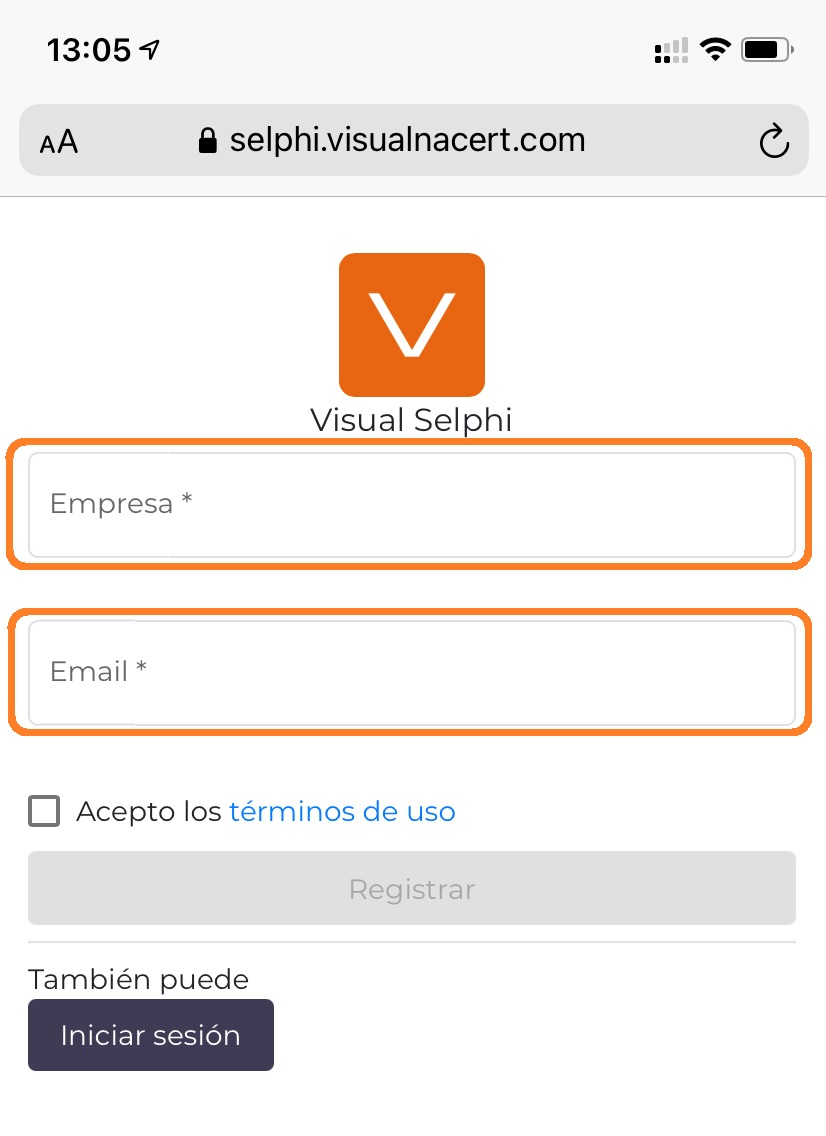
![]() Step 2: Check your email. In the mail we have send you press the confirmation button. On the next screen enter your preferred password and confirm again to complete the registration.
Step 2: Check your email. In the mail we have send you press the confirmation button. On the next screen enter your preferred password and confirm again to complete the registration.
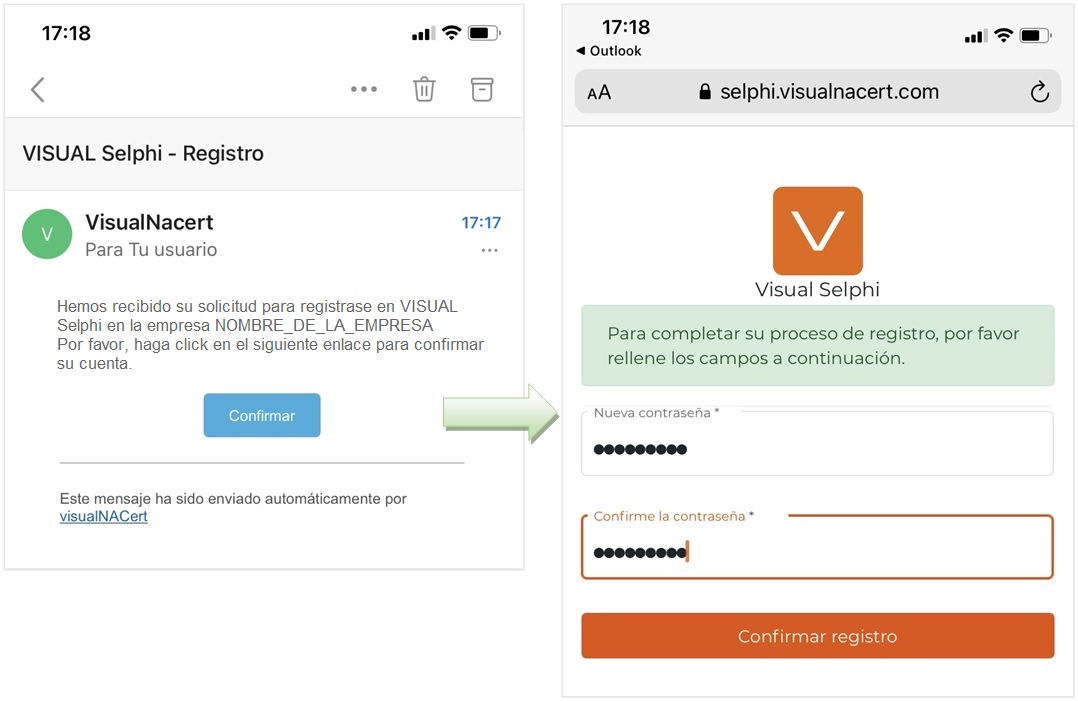
Once you have been register your company and an administrator (with their email and password) you will have the conditions to access the VISUAL SELPHI APP.
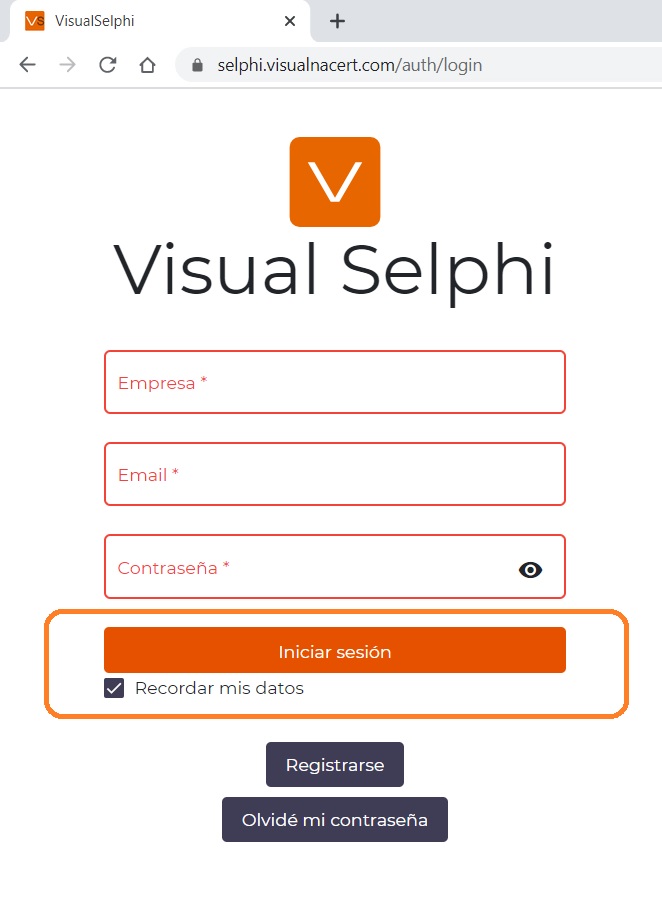
You can access to the web app through: https://selphi.visualnacert.com/
or algo you can “click” the button “Client Access”: https://visualselphi.com/
There is a free version available yo use de VISUAL SELPHI APP with one user capacity.
To increase the number of employees or users you can acquire a business license by contact with our comercial team or you can buy it in the APP using the card payment subscription mode.
![]() Step 1: Activate the monthly subscription for the number of employees that you need by pressing the button “Activate subscription”.
Step 1: Activate the monthly subscription for the number of employees that you need by pressing the button “Activate subscription”.
![]() Step 2: Introduce your billing data.
Step 2: Introduce your billing data.
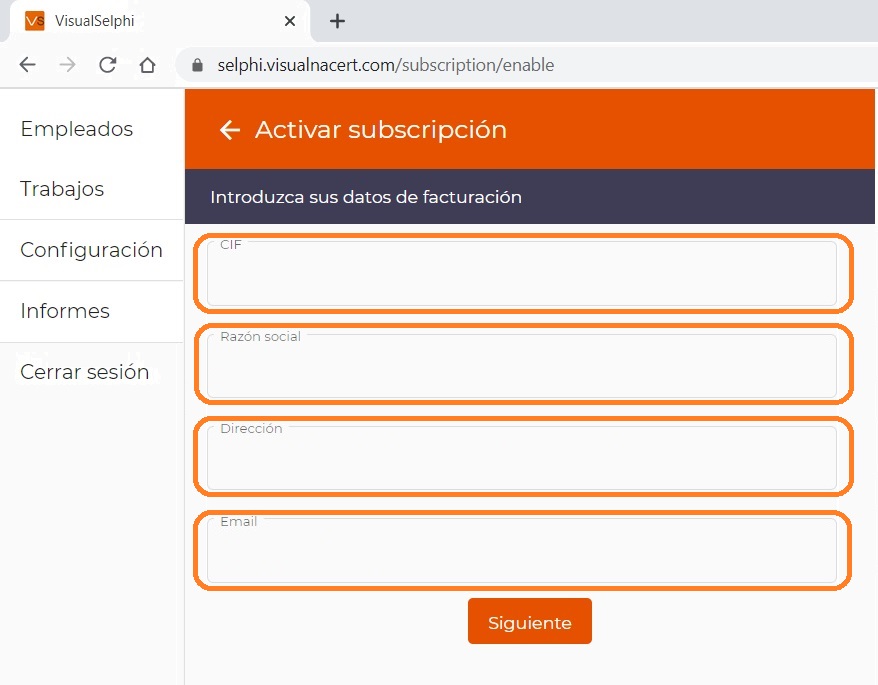
![]() Step 3: Introduce your credit card data and press the button to continue. This method is totally secure with your credit card bank entity.
Step 3: Introduce your credit card data and press the button to continue. This method is totally secure with your credit card bank entity.